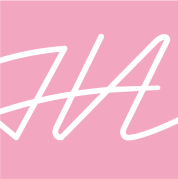For our last submission of the year we were asked to create a portfolio, containing images and text displaying every final piece of work from across the year. Beginning to design the portfolio was difficult as there weren’t many specifications, which meant that we had free reign of how we displayed our work. Usually we have many specifications which narrows down our options and essentially makes decision making easier. But it took me a long time to really understand how to design a portfolio.
Research
To begin, I did some research by looking at images on Pinterest to analyse layouts and styles in order to help me create my own. I noticed that most of the portfolios I had seen, stuck with the same few colours, which were black, grey and white and then add a pop of colour here and there. They also played with rectangular shapes in their work to add dimension and decoration. The images used would be quite minimal in order to keep the portfolio focussed on the product and not any other features in the picture. Text would also be very simple to ensure that the portfolio is easily legible. These are aspects that I made note of to consider including in my own portfolio.






Colouring
For my colour palette, I decided to use black, white and grey as they were the most common I saw when doing research. I also added a couple of other brighter colours, such as red, yellow and blue to add a pop of colour. I chose red, yellow and blue as they are the primary colours and will therefore match most of my images. They also represent creativity and adaptability as they mix to create other colours.
Order
I decided to order my work from most recent to oldest as I wanted my best work to be displayed first and not last in the portfolio. I believed that starting with the work I’m most proud of will demonstrate the level of designing I am at today.
Logo
To represent my personal brand, I designed a logo which I intended on using for the front page of my portfolio. I wanted the logo to display my name somehow as I believed this would be the best way to represent myself. At first I tried using a signature as my logo as I believed this would add a personal touch to my work, but after placing it onto my portfolio, it didn’t look quite right and seemed too obvious of a choice. I then tried experimenting with my initials and attempted to connect them together to create one unique letter. This looked much better and had a more professional look, therefore I continued to experiment with this design.

The design I chose:

I chose this design as its simple but stands out as it is unique and modern. I also belt like it represented myself and my style of design.
Imagery
In order to create the imagery for my portfolio, I used photography and Photoshop to display my work. Photography was my favourite form of creating the imagery as it makes your work look real and adds perspective to the scale of your works sizing. I didn’t edit them much except add black and white filters and changed the brightness or contrast. This was to ensure that my images remained simple in order to portray a clear visual of my work. Another aspect included as imagery were rectangular shapes, as I saw many of them while doing research. I used them to add backgrounds and also as ways to include a pop of colour. They added some texture and dimension too, due to the fact that I added shadows and bevelled some of the rectangles.
Text
For the text in my portfolio, I used Aktiv Grotesk Ex in XBold and Bold, and Avenir Light and Heavy. I used Aktiv Grotesk for the titles as it was simple but had a modern edgy style, Avenir was used for the main body text as it was basic and easy to read. I took inspiration from the portfolios I had seen through research as the majority used the same methods of having interesting texts as the titles and simple ones for the main writing.

Final work
Considering this was my first time creating a portfolio, I believe my work turned out well as it displayed my work simply but effectively. My colour palette blended well with the imagery and text and added richness to the overall designs. Although Photoshop isn’t my strong point, I believe my edited images ended up looking better than expected as they look clean and simple. The added rectangles give the pages extra decoration and design as they bring colour and a geometric style to the work.
If I was to create another portfolio in future I would explore more with my photoshop editing and photography in order to achieve a more professional look. I would also experiment more with the layouts of each page in order to create more unique content.
Text and logo placement (practices)